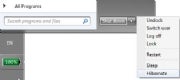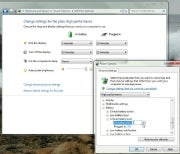Myth: You can rejuvenate a worn-out battery.
Myth: You can rejuvenate a worn-out battery.
This isn't, strictly speaking, the case. You can't make old lithium hold more electrons than it can currently manage.
But if the battery is running out unexpectedly fast, or if your laptop is having trouble figuring out how much power it has left, you might be able to fix the battery's "gas gauge," so it at least gives a more accurate reading.
If you suspect the battery can't tell if it's charged or not, run it through a couple of cycles. Drain it of all its power (yes, this is the exception to the "don't drain the battery" rule mentioned above), recharge it to 100 percent, and then repeat.
But how do you drain the
battery when Windows won't let you do just that? Don't bother with the settings described above. They're not safe (you might forget to change them back), they may not be getting an accurate reading, and they quite possibly won't let you set the critical battery level to 0 percent. (If they did, it would crash Windows.)
Instead, unplug your AC power and keep your laptop running (you can work on it if you like) until it automatically hibernates. Then reboot your PC back and go directly to the system setup program.
I can't tell you exactly how to get there; each computer is different. Turn on your PC and look for an onscreen message (one of the first you'll see) that says something like "Press the
X key for setup." Immediately press the designated key.
It may take a couple of times to get the timing right. If there isn't enough power to let it boot, plug in AC until you're at the setup program, then unplug it.
Leave the notebook on until it shuts off. This can take some time (45 minutes on my laptop); setup uses a lot less power than Windows.
Once the PC is off, plug in the AC power, then wait a few hours before rebooting to Windows and making sure you've got a full recharge.
Repeat the process once or twice.
With luck and proper care, your battery will still be useful when you're looking for a new laptop.
Longer Life Your Laptop Battery Between Charges
The tips above should lengthen the time before you need to replace your laptop's battery. But on a daily basis, we're far more concerned with another type of battery life: how long we can keep our laptop running without AC power. You may know most of the following tips already, but it never hurts to refresh (or recharge) your memory.
Dim your screen
Your laptop's backlight requires a lot of juice. Keep it as dim as you can comfortably read it.
Shut off unneeded hardware
Turn off your Bluetooth, and if you're not using the Internet, turn off your Wi-Fi receiver, as well. Don't use an external mouse or other device. And muting the PC's sound system not only saves power, it avoids annoying everyone else in the café.
Avoid multitasking
Run as few programs as you can get away with. If possible, stick to the one application (word processor, browser, or whatever) you're currently using, plus your antivirus and firewall in the background.
And if you're not on the Internet, you don't need those two.
Avoid multimedia
Save chores like photo editing and watching old
Daily Show videos for when you have AC power. And if you must listen to music, use your iPod (or similar device).
Know when to sleep and when to hibernate

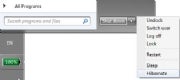
You need to think about when you want to save power by sending your laptop into Standby or Sleep mode, and when you want to hibernate it.
There's a difference. XP's Standby and Vista and Windows 7's Sleep modes keep your PC on, using some power, but less of it than in normal use. Hibernate saves the PC's state to the hard drive, then shuts it off entirely, so that no power is used.
On the other hand, Windows takes much longer--sometimes minutes--to go into and come out of hibernation. And those are minutes that the
battery is draining heavily and you can't work.
XP's Standby mode isn't really all that efficient. If your laptop will be inactive for more than about half an hour, hibernate it. Otherwise, use Standby.
But Vista and Windows 7 do a much better job with their Sleep mode. Don't bother hibernating your PC unless you think you're going to go more than two or three hours without using it.
Myth: Adding RAM saves battery life.
True, more RAM means less hard drive access, and the hard drive uses a lot of electricity. But RAM uses electricity as well, and unless you're doing a lot of multitasking (not a good idea when you're on battery power), more RAM won't reduce hard drive use.